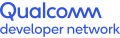Download and install the SDK Manager
Overview of the SDK Manager tool -
The SDK Manager is a command-line tool to generate and flash system images for the robotics development kits, on your local host PC.
Prerequisites for the local host PC
A workstation with one of the following setups is required to run the SDK Manager.
- 18.04 Ubuntu Desktop recommended.
Other supported host systems
- Ubuntu Desktops (Ubuntu16.04, 20.04)
Note: Using other versions of Ubuntu desktops requires you to run a Docker container with the Ubuntu 18.04 image. The SDK Manager includes a dockerfile that is designed to build the Ubuntu 18.04 docker image with all the dependencies needed for the SDK Manager. - Windows 10 Professional or Enterprise.
Using Windows 10 requires a Docker Desktop for Windows and a container with Ubuntu 18.04. The SDK Manager includes a dockerfile that is designed to build the Ubuntu 18.04 docker image with all the dependencies needed for the SDK Manager.
If you are using the Docker setup in Windows, the SDK Manager can only be used to generate the system images, it cannot be used to flash the images on to the Qualcomm Robotics RB1/RB2 development kit. The files need to be copied to the Windows subsystem and the “TurboX Easy Flash” tool can be used to flash the images to the development kit. Instructions on how to use TurboX Easy Flash are given here.
Steps to use SDKManager on Ubuntu 18.04 host PC
On the host PC, Download the SDK Manager from Thundercomm's website here. The download is a Zip file that contains the installation package and a Readme file. The Readme file has some useful instructions to install the prerequisites and tips to resolve known issues.
Once you have the sdkmanager.zip downloaded, follow the instructions below to install it.
- In the terminal, go to SDKManager location and unzip it
$ unzip sdkmanager.zip
Archive: sdkmanager.zip
creating: sdkmanager/
inflating: sdkmanager/README
inflating: sdkmanager/tc-sdkmanager-v3.2.0_amd64.deb - Install the SDK Manager
$ cd sdkmanager
$ sudo dpkg -i tc-sdkmanager-v3.2.0_amd64.deb - Disable the Modem Manager using the following command:
$ sudo systemctl stop ModemManager - Run the SDKManager. You should see the following menu. Enter your Thundercomm credentials when prompted.
sh-4.4# sdkmanager
******************************************************************
Welcome to SDKmanager version 3.2.0
This software is designed for resource download/management.
You can repack system image and flash image builds
The full process of LU image generation takes at least 40 minutes, depending on the internet speed
You will need a valid Thundercomm user account to continue
******************************************************************
Setting up host system environment ...
Get:1 http://security.ubuntu.com/ubuntu bionic-security InRelease [88.7 kB]
Get:2 http://security.ubuntu.com/ubuntu bionic-security/universe amd64 Packages [1597 kB]
Hit:3 http://archive.ubuntu.com/ubuntu bionic InRelease
Get:4 http://archive.ubuntu.com/ubuntu bionic-updates InRelease [88.7 kB]
Get:5 http://archive.ubuntu.com/ubuntu bionic-backports InRelease [83.3 kB]
Get:6 http://archive.ubuntu.com/ubuntu bionic-updates/main amd64 Packages [3610 kB]
Get:7 http://archive.ubuntu.com/ubuntu bionic-updates/universe amd64 Packages [2371 kB]
Get:8 http://security.ubuntu.com/ubuntu bionic-security/main amd64 Packages [3190 kB]
Fetched 11.0 MB in 7s (1594 kB/s)
Reading package lists... Done
Reading package lists... Done
Building dependency tree
Reading state information... Done
python is already the newest version (2.7.15~rc1-1).
0 upgraded, 0 newly installed, 0 to remove and 52 not upgraded.
Precondition Ubuntu 18.04 packages installed
Credential Checking ...
Enter your Thundercomm username:
Enter your Thundercomm password:
Connecting as ...
Successful authentication
Target directory stored: /root/
Continue with this path(overwrites existing files) [Y/n]? Y
Setting it up ... done
Choose a product
Enter 1 to use RB5, 2 to use RB6, 3 to use RB1, 4 to use RB2:
Once you have the SDKManager running successfully, proceed to next steps to build and flash image to Qualcomm Robotics RB1 or Qualcomm Robotics RB2 Development Kit.
Qualcomm branded products are products of Qualcomm Technologies, Inc. and/or its subsidiaries.