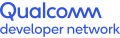Build and Flash the Image
Build and Flash Image on Qualcomm® Robotics RB1 and Qualcomm® Robotics RB2
Once you run the SDK Manager and able to see the list of platforms like below -
Precondition Ubuntu 18.04 packages installed
Credential Checking ...
Enter your Thundercomm username:
Enter your Thundercomm password:
Connecting as ...
Successful authentication
Target directory stored: /root/
Continue with this path (overwrites existing files) [Y/n]? Y
Setting it up ... done
Choose a product
Enter 1 to use RB5, 2 to use RB6, 3 to use RB1, 4 to use RB2:
- Choose Qualcomm Robotics RB1 or Qualcomm Robotics RB2 platform and select the version of system image. For the selected development platform, there are multiple versions of images available through the tool. Once the version is selected, the final step to download all dependencies, repack, and generate the system images can take a long time depending on the network speed, and type of system image selected.
More details for each version can be found in the SDK Manager release notes here.
Qualcomm Robotics RB1 and Qualcomm Robotics RB2 work with the LE version, The “LE” version is based on the Yocto build system.The Linux Embedded Platform Development Kit (LEPDK) supports the Linux operating system (OS) on Qualcomm® application processors to provide a simple and flexible development platform and rapidly build IoT products with Qualcomm® chipsets.
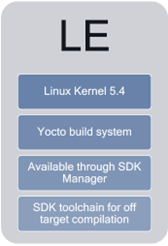
Note – The instructions below are given for building and flashing an image on Qualcomm Robotics RB1 platform, you can follow the same steps for Qualcomm Robotics RB2 platform as well once you choose Qualcomm Robotics RB2 in the options for platform.
Choose a product
Enter 1 to use RB5, 2 to use RB6, 3 to use RB1, 4 to use RB2: 3
You chose RB1 product
Use platform: LE platform
Checking current versions of release ...
Available versions:
1: QRB2210.LE.1.0-Post-CS2 (latest version)
Recommended version: QRB2210.LE.1.0-Post-CS2
Select one number of available version (1) to continue with: 1
Selected version: QRB2210.LE.1.0-Post-CS2
--------------------------------------------------------
SDK has been successfully set up and is ready to be used
Type 'help' for commands
--------------------------------------------------------
> help
commands:
help = Show usage help for LE platform
1 = Download LE resources
2 = Flash full build
3 = Download LE SDK toolchain
q = exit sdk manager
- Choose option 1 to download resources and a generate system image
--------------------------------------------------------
> help
commands:
help = Show usage help for LE platform
1 = Download LE resources
2 = Flash full build
3 = Download LE SDK toolchain
q = exit sdk manager
> 1
===================================================
Download LE resources including full build, cdt and non-hlos
Current image version to be downloaded: QRB2210.LE.1.0-Post-CS2
===================================================
Enter 'y' to continue, 'q' to main menu: y
Download image resources complete
Archive: /root/QRB2210.LE.1.0-Post-CS2.zip
inflating: /root/QRB2210.LE.1.0-Post-CS2/full_build/emmc/km4.mbn
inflating: /root/QRB2210.LE.1.0-Post-CS2/full_build/emmc/userdata_11.img
inflating: /root/QRB2210.LE.1.0-Post-CS2/full_build/emmc/userdata_25.img
inflating: /root/QRB2210.LE.1.0-Post-CS2/full_build/emmc/userdata_16.img
inflating: /root/QRB2210.LE.1.0-Post-CS2/full_build/emmc/rawprogram_unsparse0.xml
inflating: /root/QRB2210.LE.1.0-Post-CS2/full_build/emmc/dspso.bin
inflating: /root/QRB2210.LE.1.0-Post-CS2/full_build/emmc/xbl_config.elf
inflating: /root/QRB2210.LE.1.0-Post-CS2/full_build/emmc/BTFM.bin
….....
….
….
….
inflating: /root/QRB2210.LE.1.0-Post-CS2/cdt/gpt_backup2.bin
inflating: /root/QRB2210.LE.1.0-Post-CS2/cdt/cdt.bin
inflating: /root/QRB2210.LE.1.0-Post-CS2/cdt/prog_firehose_ddr.elf
inflating: /root/QRB2210.LE.1.0-Post-CS2/cdt/patch2.xml
inflating: /root/QRB2210.LE.1.0-Post-CS2/cdt/gpt_main2.bin
inflating: /root/QRB2210.LE.1.0-Post-CS2/cdt/rawprogram2.xml
Extracting files ...done
Download LE resources ... Done
>
Once the system image is generated, the next step is flashing it to the Qualcomm Robotics RB1/RB2 development Kit. Follow the steps below to flash the image -
- Set the Pin 6 in DIP_SW_1 to ON, to enable the Type C port on the Qualcomm Robotics RB1/RB2 development kit
- Turn off / Disconnect any power source to the Qualcomm Robotics RB1/RB2 development kit.
- Press and hold the F_USBBOOT button and connect the +12V Power source.
- Keeping F_USBBOOT button pressed, connect the USB Type-C to Qualcomm Robotics RB1/RB2 development kit and the other end to the host (Ubuntu) machine.
- In the SDKManager, Select Option 2 to proceed to flash the image on the development kit. (This is only true if the host environment is running Ubuntu 18.04. For a host that is running 18.04 in a Docker container, refer to the Readme file or the SDK Manager Users Guide to flash the system images on your development kit.)
> help
commands:
help = Show usage help for LE platform
1 = Download LE resources
2 = Flash full build
3 = Download LE SDK toolchain
q = exit sdk manager
> 2
==================================================
Flash full build to Robotics device
The flash process will take about 5 minutes
Current image version to be flashed: QRB2210.LE.1.0-Post-CS2
==================================================
Enter 'y' to continue, 'q' to main menu: y
Hit y to continue flashing the device, the flashing process completes in about 2-3 minutes.
- After the flashing is successful, you should be able to access the Qualcomm Robotics RB1/RB2 development Kit through adb from Host PC terminal. If not, please power cycle the development kit. Since the system images are flashed, there is no need to press the F_USBBOOT henceforth.
$ adb devices
List of devices attached
d8fbbdb4 device
Next, you can proceed to Device Setup.
Qualcomm branded products are products of Qualcomm Technologies, Inc. and/or its subsidiaries.