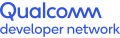Getting Started
The Hexagon SDK enables customization of the aDSP either via general compute modules (via FastRPC) or custom audio codecs and post-processing modules (pp modules) on the Hexagon aDSP contained in Snapdragon 800 and 200 devices.
SetupThe installer takes care of downloading and installing all the Hexagon SDK's dependencies.
To begin using the Hexagon SDK open a new Windows command prompt (cmd.exe) and run setup_sdk_env.cmd. This script will configure the local environment. These changes are not persistent across instances of cmd.exe so you must run setup_sdk_env.cmd in each cmd.exe window in which you wish to develop in.
cd < Hexagon SDK root directory, default is C:\Qualcomm\Hexagon_SDK\<version> >
setup_sdk_env.cmdInstallation Instructions:
Qualcomm® Hexagon™ SDK version 4.0.0 and above are all installed through Qualcomm® Package Manager (QPM). Ensure you have installed QPM prior to attempting to install the Hexagon SDK.
BASE SDK:
- Installation on Windows:
GUI-based Installation:
Following are the steps to install the Hexagon SDK using the QPM GUI:- Open Qualcomm Package Manager (QPM) from the Start menu.
- Sign in with your Qualcomm OneID credentials.
- Open the "All" tab and scroll until you find "Qualcomm Hexagon SDK Product Suite"
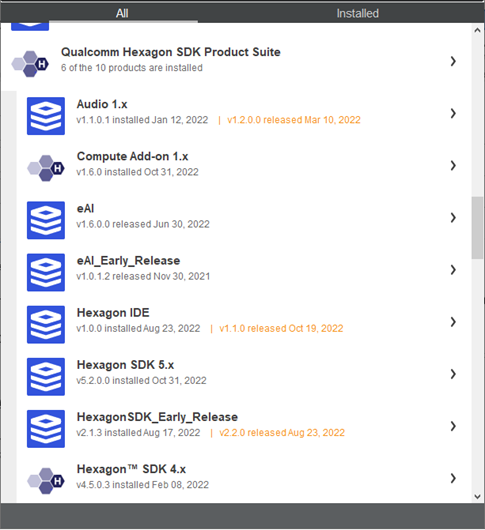
- Expand the product suite and select "Hexagon SDK 5.x" or "Hexagon SDK 4.x"
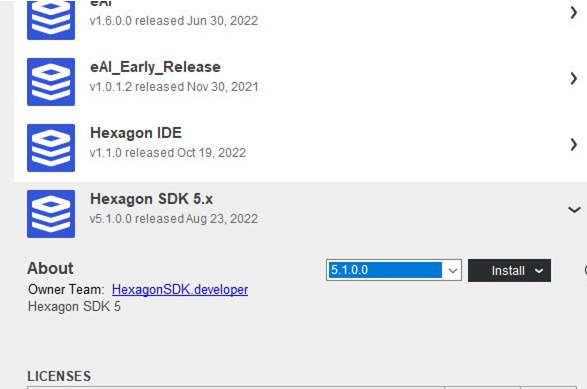
- Select the desired version and click "Install"
- Follow the on-screen prompts to select an install location and desired dependencies. You can install either the Minimal NDK or the Full NDK dependency (but not both) as part of the installation. Minimal NDK is a subset of Android NDK that is essential for Hexagon SDK examples and build system whereas Full NDK is the complete Android NDK hosted by Google.
- The installer will install the SDK with the desired dependencies.
CLI-based Installation:
The following steps can be followed to install the Hexagon SDK using the QIK Tool:- Open a cmd window
- Run qik login
- Run qik LICENSE ACTIVATE hexagonsdk5.x
- Run qik LICENSE ACTIVATE compute1.x
- Run qik install hexagonsdk5.x
This command will Install the latest SDK version available under hexagonsdk5. x. However, if you want to install a specific version use the --version argument. For example: qik install hexagonsdk5.x --version 5.0.0 to install Hexagon SDK 5.0.0.0
- Installation on Linux:
- GUI-based Installation is not supported on Linux.
- CLI-based Installation
After the installation of the qpm-cli, the steps below can be followed to install the SDK:- Open a terminal
- Run qpm-cli --login
- Run qpm-cli --license-activate hexagonsdk5.x
- Run qpm-cli --license-activate compute1.x
- Run qpm-cli --install hexagonsdk5.x
This will install the Hexagon SDK with the default settings. The default location is /local/mnt/workspace/Qualcomm/HexagonSDK/<version>. If you need to customize your installation, then see Configure-Installation.
Configure-Installation:
You can configure the installation by creating a configuration file. Configuration files are JSON-based files that allow users to specify custom install locations and SDK dependencies when installing from the command-line.- The configuration file supports two configuration parameters that may be set independently: CustomInstallPath and Addons.
- CustomInstallPath is used to define where you wish to install the SDK. The example below will install the SDK in the directory /myTools/SDK/Hexagon. The version of the SDK will be automatically appended to the path provided.
- The Addons field is used to define the dependencies components that you wish to install. The example below will install all required Addons, the full NDK, and Eclipse.
The following list shows the supported Addons during installation for HexagonSDK5.x for Linux:
- HexagonSDK5x_MinimalNDK
- HexagonSDK5x_FullNDK
- HexagonSDK5x_Eclipse
- Compute1.x. Core
- HexagonSDK5x_Libusb
The following examples can be written to a JSON file that will install the SDK in the /myTools/SDK/Hexagon, and the version of the SDK will be automatically appended to the path provided. You are not required to provide both CustomInstallPath and Addons fields. Excluding either will fall back to default values.
- Example 1:
{
"CustomInstallPath" : "/myTools/SDK/Hexagon",
"Addons" : ["HexagonSDK5x_FullNDK", "HexagonSDK5x_Eclipse"]
} - Example 2:
{
"CustomInstallPath" : "/myTools/SDK/Hexagon”
}
- Run the installer with the --config flag. Ensure you pass in your created JSON file to the --config flag. For example: qpm-cli --install hexagonsdk5.x --config installConfig.json
Addons:
Addons are the products that are installed on top of the base SDK. Addons are accessible via QPM like the Hexagon SDK. However, the compute1.x addon can be installed along with the base SDK as well. The addons below can be installed over the Hexagon SDK:
- Compute
- Early Release
- Audio
- eAI
- WoS
- QNX
- Hexagon IDE
- Installation on Windows:
GUI-based Installation:
Following are the steps to install the Addons using QPM GUI:- Navigate to Qualcomm Hexagon SDK Product Suite in QPM
- All available addons (based on your entitlements) are displayed here.
- Select a version for the addon and select install.
- During the installation process, you will be prompted to select the base SDK instance
- After installation is complete, check the addons folder in your selected SDK instance.
CLI Based Installation:
Below steps can be used to install the Addons using Qik tool:- Open a cmd window
- Run qik login
- Run qik LICENSE ACTIVATE HexagonSDK_Early_Release
- Run qik install HexagonSDK_Early_Release --config earlyconfig.json -silent
This command will install the latest Hexagon SDK Early Release Addon available in the installation path specified in earlyconfig.json file. The content of the JSON file is as follows:
{However, if the user wants to install a specific version it can be installed using the --version argument. For example: qik install HexagonSDK_Early_Release --version 2.2.0 --config earlyconfig.json -silent to install Hexagon SDK Early Release 2.2.0.
"CustomInstallPath”: "C:\\Qualcomm\\Hexagon_SDK\\5.0.0.0"
}
- Installation on Linux
- GUI Based Installation is not supported on Linux
CLI-based Installation:
The following steps can be used to install the addons using qpm-cli:- Login to QPM using the command qpm-cli --login.
- Activate license for desired addon using the following command: qpm-cli --license-activate <desired addon>.
- Install the addon using, qpm-cli --install <desired addon> --version <version> The available version of a product can be known using the --info command.
For example: qpm-cli --info hexagonsdk_early_release. The argument --version is optional. Skipping this argument will install the latest version of the addon. - You will be prompted to select an SDK instance if multiple SDK versions are installed.
- After installation is complete, check the addons folder in your SDK instance.
Qualcomm Hexagon and Qualcomm Package Manager are products of Qualcomm Technologies, Inc. and/or its subsidiaries.