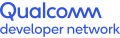Getting started with Qualcomm Innovators Development Kit
The Qualcomm® Innovators Development Kit is a single-board computer (SBC) built on the Snapdragon® 8 Gen 2 mobile platform. The development kit is an expandable, feature-rich starting point for integrating existing components and creating new applications and mobile devices.

Figure-1 - Qualcomm Innovators Development Kit, Main Board

Figure-2 - Qualcomm Innovators Development Kit Main Board with Display Card
The kit offers access to innovative and intelligent on-device AI, support for 3D cameras, desktop- quality graphics, gigabit-per-second download speeds and up to 4K UHD output. The kit contains three parts:
- Qualcomm Innovators Development Kit - Main Board
- Display extension board
- Camera/Sensor subsystem board
| Part | Included/Optional |
| Main board with SM8550P processor | Included |
| 12V DC Power adaptor | Included |
| USB-C cable | Included |
| Display card | Optional |
| Camera card | Optional |
| Sensor card | Optional |
| Speakers x 2 | Optional |
| Battery | Optional |
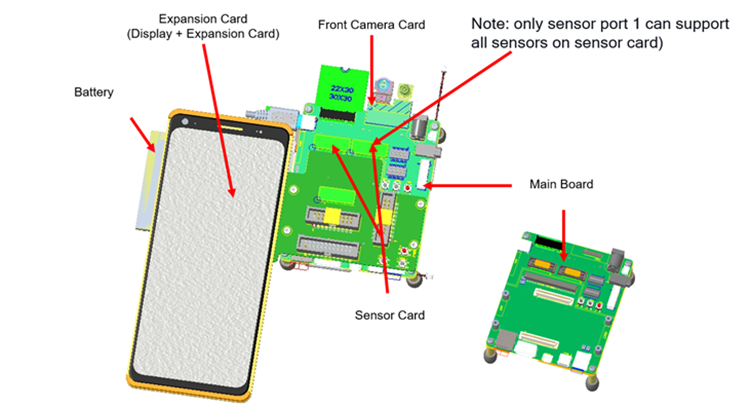 Figure-3 - Components on front side of Development Kit
Figure-3 - Components on front side of Development Kit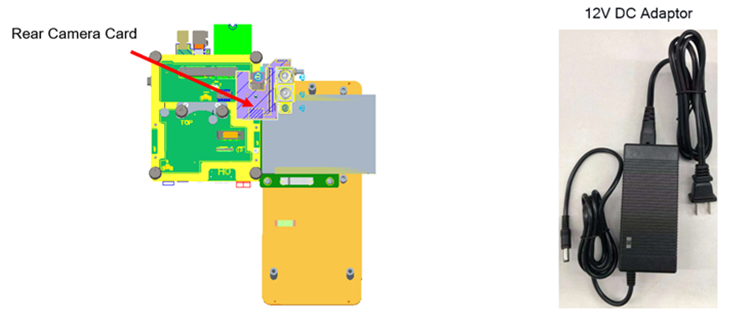 Figure-4 - Components on back side of Development Kit
Figure-4 - Components on back side of Development KitSnapdragon and Qualcomm branded products are products of Qualcomm Technologies, Inc. and/or its subsidiaries.