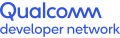Page No Longer Supported
You are trying to access a page on Qualcomm Developer Network that is no longer supported by our product teams. Please visit one of the following pages for an overview of other tools that may help.
- Snapdragon Developer Tools
- Artificial Intelligence
- Qualcomm XR (VR/AR)
- Mobile Gaming
- Connectivity
- Qualcomm Robotics
App Performance Tools including Snapdragon Profiler, Power Optimization SDK, Heterogeneous Compute SDK and Math Library.
Hardware and software including Neural Processing SDK, Hexagon SDK, Machine Vision SDK, Computer Vision SDK, Vision AI Development Kit, and TurboX AI Development Kit.
Hardware and software including Snapdragon VR SDK, Snapdragon VR Development Kit, App Performance Tools, Audio, Computer Vision, and Snapdragon Hardware Development Kits.
Includes tools for Graphics, Digital Signal Processor (DSP), App Performance Tools, Audio, Neural Processing, and Snapdragon Hardware Development Kits.
Includes links to information on multiple connectivity options - from 5G, to 4G LTE, and cloud. As well as Wi-Fi, Bluetooth, Zigbee, Thread, and LTE Broadcast.
Hardware including Robotics RB3 Development Kit, Qualcomm Flight Pro, Vision Intelligence Platform, DragonBoard Development Boards. Software including Navigator, Neural Processing, Machine Vision, and Computer Vision.
For additional questions, we welcome you to visit our forums to get direct support.
Thank you.