Trying to get a feel on how to use the provided image-classifer in SNPESDK. Thought that including images into the alexnet.zip and rebuilding the APK would allow viewing the new images to test the learning performance. Do the images need to be updated in some kind of text file?
Thanks
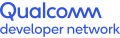
why there is no response in my click the click on an image to
Hi, harhoang,
Please follow the below steps to add images to the existing image-classifier app -
Step 1: Add the images in snpe-sdk/models/inception_v3/data folder with same resolution(4160*2340) like other available images
Step 2: Updated the target_raw_list.txt file with new images (i.e. cropped/img.raw)
Step 3: Run bash ./setup_models.sh and it packages the DLC, labels, inputs in the Android resource file
Before running the app please check
In snpe-sdk/models/inception_v3/data/cropped/ file contains new images
In snpe-sdk/examples/android/image-classifiers/app/src/main/res/raw/inception_v3.zip contains new images
Step 4: Run your application
After loading the model you will see newly added images in gridview. Then load the network to get a prediction.
If the images are still not displayed into the gridview, please do the following actions -
Step 1: Go to snpe-sdk/examples/android/image-classifiers/app/src/main/res/raw/ and extract inception_v3.zip
Step 2: adb push inception_v3 /storage/emulated/0/Android/data/com.qualcomm.qti.snpe.imageclassifiers/files/models/inception_v3
** After Step 2, Don’t forget to delete extracted inception_v3 file from snpe-sdk/examples/android/image-classifiers/app/src/main/res/raw/ before build apk else, you will get duplicate file error.
Step 3: Run/ Open your application and load the model and you will be able to see the images over gridview and build the network to get a prediction