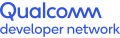FAQ
General
What are the system requirements for Snapdragon Profiler?
- A PC running Windows 7, Windows 8.x or Windows 10, a Mac running OS X Yosemite (10.10) or later, or a PC running Ubuntu Linux 16.04 (Xenial Xerus) or later.
- ADB 1.0.40 (or later)
- Snapdragon Profiler uses the Mono framework with GTK#. If you do not already have it installed, you can download and install this dependency.
- A mobile device running Android 5.0 (or later) powered by a Snapdragon processor.
Does Snapdragon Profiler also work on non-Snapdragon devices?
Snapdragon Profiler is designed to work best with devices powered by Snapdragon processors. Although some limited functionality may exist on non-Snapdragon devices, we do not guarantee the complete functionality on non-Snapdragon devices.
What development Snapdragon devices does Snapdragon Profiler work with?
Snapdragon Profiler works with all devices powered by Snapdragon processors including commercial and development boards.
For Android, we recommend using a Nexus device, or Snapdragon Mobile development platforms running Android 5.0 (or later).
Setup and Installation
What is the installation procedure for Snapdragon Profiler?
On Windows:
- Run the installer executable on your host machine. The installer will walk you through the required steps, and prompt you for any dependencies that it cannot find.
- It is recommended to run the installer with administrator privileges.
On Mac OS X:
- Download and install the latest Mono Framework for Mac OS X.
- Once Mono is installed, mount the Snapdragon Profiler .dmg image by clicking it in Finder
- Make sure to drag the “SnapdragonProfiler.app” to the ‘Applications’ folder
On Ubuntu Linux:
- Download and install the latest Mono Framework for Linux.
- Install the libc++ C++ Standard library with sudo apt-get install libc++1
- Install Java Runtime 1.7.0_79 or later with sudo apt-get install default-jre
- Install adb 1.0.40 or later with sudo apt-get install android-tools-adb
Extract the Snapdragon Profiler tarball to the desired directory with tar zxvf SnapdragonProfiler_Release_External_Linux.tar.gz
Where does the tool install to?
- On Windows, Snapdragon Profiler will install to “C:\Program Files (x86)\Qualcomm\Snapdragon Profiler”.
- On Mac OS X, Snapdragon Profiler will be available in your Applications folder.
- On Ubuntu Linux, Snapdragon Profiler will be available from the directory the tarball was extracted to.
Will installing this tool modify my environmental variables?
No, but Snapdragon Profiler does expect ADB to be accessible through your system PATH.
Capabilities
What features does Snapdragon Profiler support?
- Real-time view makes it easy to correlate system resource usage on a timeline. Analyze CPU, GPU, DSP, memory, power, thermal and network data metrics
- Trace Capture mode allows you to visualize kernel and system events on a timeline to analyze low-level system events across the CPU, GPU and DSP
- Snapshot Capture mode allows you to capture and debug a rendered frame from any OpenGL ES app***
- Graphics and Compute API support includes: OpenGL ES 3.2, OpenCL 2.1, and Vulkan 1.0**
* Requires a Snapdragon 820 (or later) processor
** Requires Android N (or a Android 6.0 device with a graphics driver that supports Vulkan). Vulkan profiling is currently available only in Trace Capture mode on rooted devices.
*** Requires a Snapdragon 805 (or later) processor and Android 6.0 (or later)
Can Snapdragon Profiler help measure power consumption?
Yes, although we recommend to get the most accurate power measurement to connect your device through ADB Wi-Fi as a USB connection interferes with the power measurement.
Troubleshooting
Why can’t I connect to my device?
Open a command prompt or terminal and confirm that your device is setup for ADB via the “adb devices” command with a status of “device”. Try increasing the Device Connection Timeout value under File/Settings if you receive a timeout message. Once you’ve confirmed and eliminated the ADB connection as a problem then please contact us on the Snapdragon Profiler support forums.
Sometimes when I add a real-time metric the track doesn’t have any data.
If you select a metric that does not trigger system events that generate profiling data, then Snapdragon Profiler will not show the data.
Nothing happens when I select my application and run a Snapshot Capture.
Snapdragon Profiler interfaces with the graphics driver to query that information gathered in a Snapshot for a rendered frame. Some devices may not have the driver updates required to gather this data and properly support Snapshots. Android 6.0 (or later) is required for this feature.
Why don’t I see FPS on my device?
To view the FPS, select your process and you should see new categories in the metric list. Expand the "EGL" category and FPS should be one of your metric options. FPS will only work on OpenGL ES apps running on Snapdragon 805 (or later) mobile devices.
Why don’t I see Vulkan metrics?
- Make sure you have ADB root access
- Confirm all of the Vulkan libraries are in the right location and write permissions are enabled
- Start your app after you connect to Snapdragon Profiler
- Confirm that you have a supported device: Requires an Android N (or Android 6.0 device with a graphics driver that supports Vulkan (like a Samsung Galaxy 7).