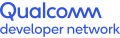The term "Qualcomm Snapdragon error" is quite broad and can encompass various issues related to devices that use Qualcomm Snapdragon processors. Qualcomm Snapdragon is a family of mobile system-on-chip (SoC) processors commonly found in smartphones, tablets, and other mobile devices. These processors integrate various components, including CPU, GPU, modem, and other hardware features.
Common errors or issues associated with Qualcomm Snapdragon processors may include:
Performance Issues: This could involve slowdowns, freezes, or crashes experienced while using the device. These issues might be related to software optimization, overheating, or hardware defects.
Connectivity Problems: Errors related to Wi-Fi, Bluetooth, GPS, or cellular connectivity could be attributed to the Snapdragon chipset's modem or other hardware components.
Battery Drain: Excessive battery consumption or rapid battery drain could be caused by inefficient power management on the Snapdragon processor or by poorly optimized software running on the device.
Overheating: Some devices with Snapdragon processors may experience overheating, especially during intensive tasks like gaming or multitasking. Overheating issues could lead to performance degradation or even device shutdowns.
Compatibility Issues: Incompatibility between the Snapdragon processor and certain apps, software updates, or accessories could result in errors or malfunctions.
Modem Errors: Specifically, errors related to the modem component of the Snapdragon chipset, such as issues with 5G connectivity, network switching, or signal strength.
Software Bugs: Errors or glitches within the firmware or device software that affect the functionality of the Snapdragon processor or other integrated components.
To address Qualcomm Snapdragon-related errors, users often rely on troubleshooting steps such as software updates, factory resets, or seeking assistance from device manufacturers or Qualcomm support channels. It's important to note that specific errors may require different approaches for resolution, depending on the underlying cause and nature of the problem.
To solve Qualcomm Snapdragon X55 5G errors, you can follow these general troubleshooting steps:
Reboot Device: Sometimes, a simple reboot can resolve temporary software glitches. Turn off your device completely and then power it back on.
Update Software/Firmware: Ensure that your device's software and firmware are up to date. Manufacturers often release updates to address bugs and improve stability. Check for updates in the device settings or through the manufacturer's website.
Check Network Connection: Make sure you have a stable and strong network connection. Weak signals or network congestion can cause connectivity issues with 5G networks. You may try switching between different network bands (e.g., LTE, 5G) to see if the problem persists.
Reset Network Settings: Resetting network settings can sometimes resolve connectivity issues. Navigate to your device's settings, find the option to reset network settings, and follow the prompts.
Check SIM Card: Ensure that your SIM card is properly inserted and activated. Try removing the SIM card, cleaning it gently, and reinserting it into the device.
Airplane Mode: Toggle Airplane Mode on and off. This action can sometimes refresh the network connection and resolve connectivity issues.
Safe Mode: Boot your device into Safe Mode to determine if a third-party app is causing the problem. In Safe Mode, only pre-installed system apps will be active. If the issue resolves in Safe Mode, it indicates that a third-party app is causing the problem. You can then uninstall recently installed apps to identify the culprit.
Factory Reset: If none of the above steps resolve the issue, you may consider performing a factory reset. This will erase all data on your device, so make sure to back up important information before proceeding. Factory reset options can typically be found in the device settings under "System" or "Backup & reset."
Contact Support: If the issue persists after trying all the above steps, contact the device manufacturer's customer support or your mobile carrier for further assistance. They may be able to provide specific guidance or offer a replacement if the device is under warranty.
It's important to note that if the issue is related specifically to the Qualcomm Snapdragon X55 modem, it may require specialized diagnostics or firmware updates provided by the device manufacturer or Qualcomm. In such cases, contacting support would be the best course of action.